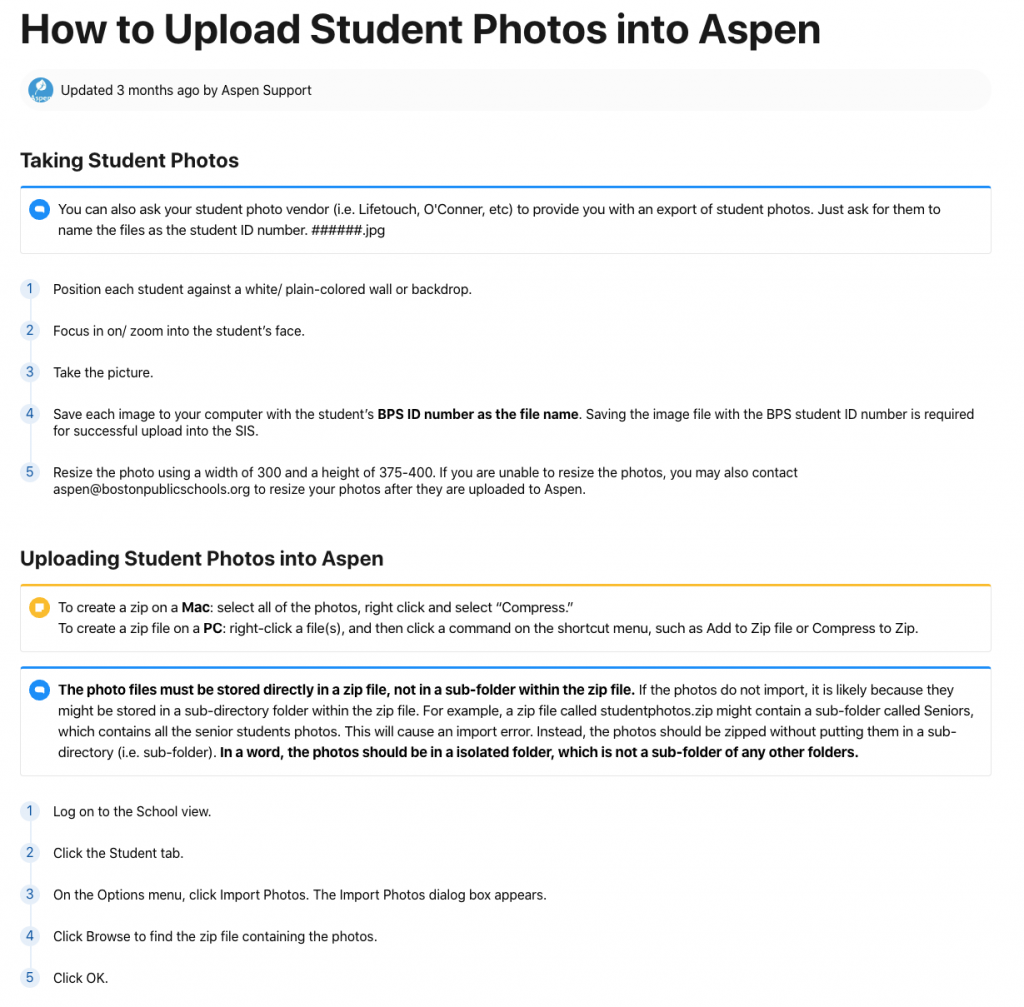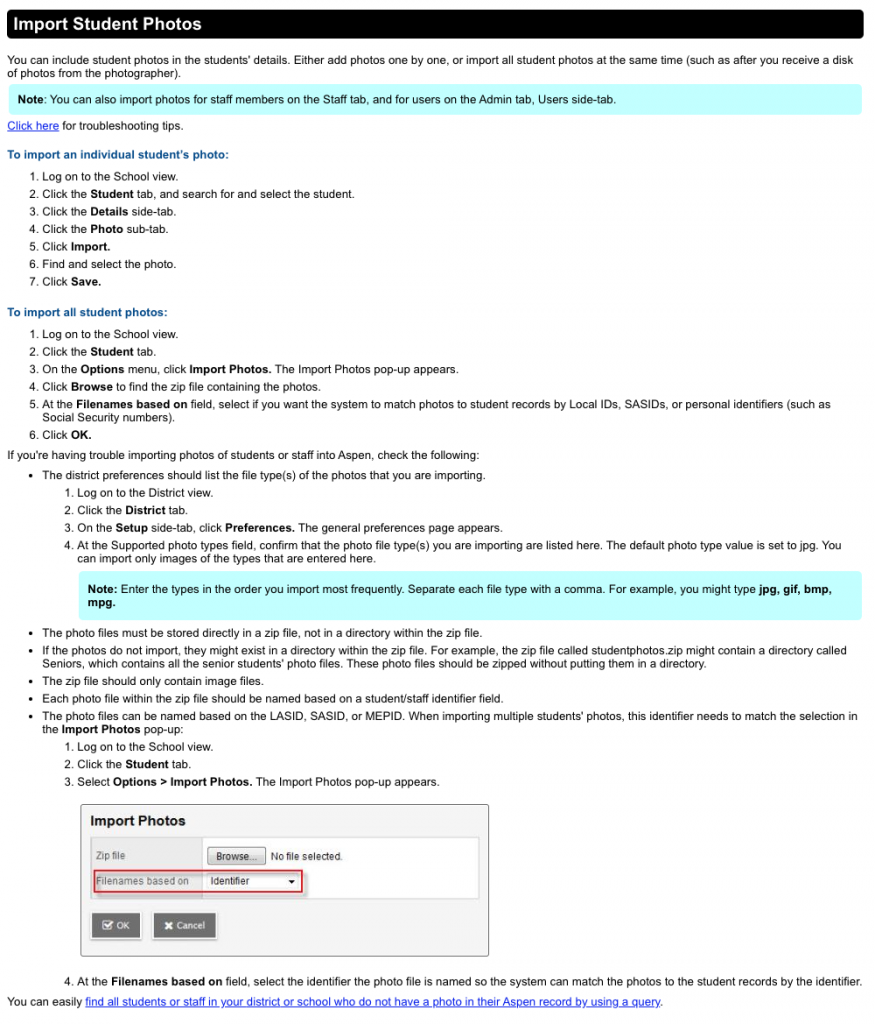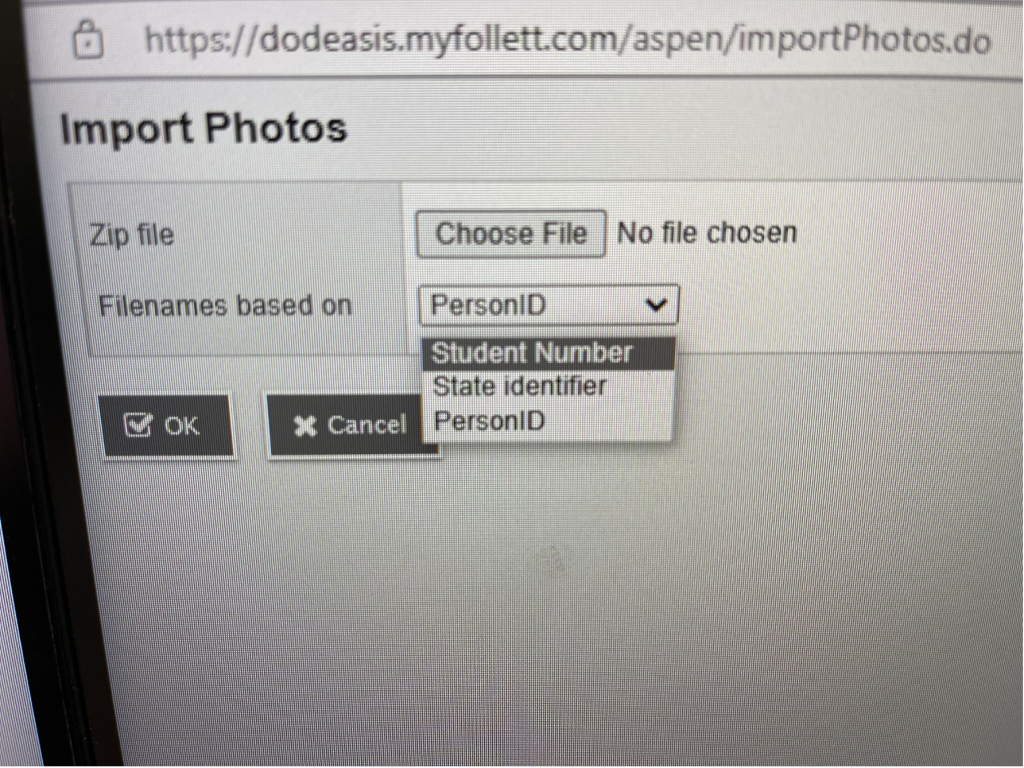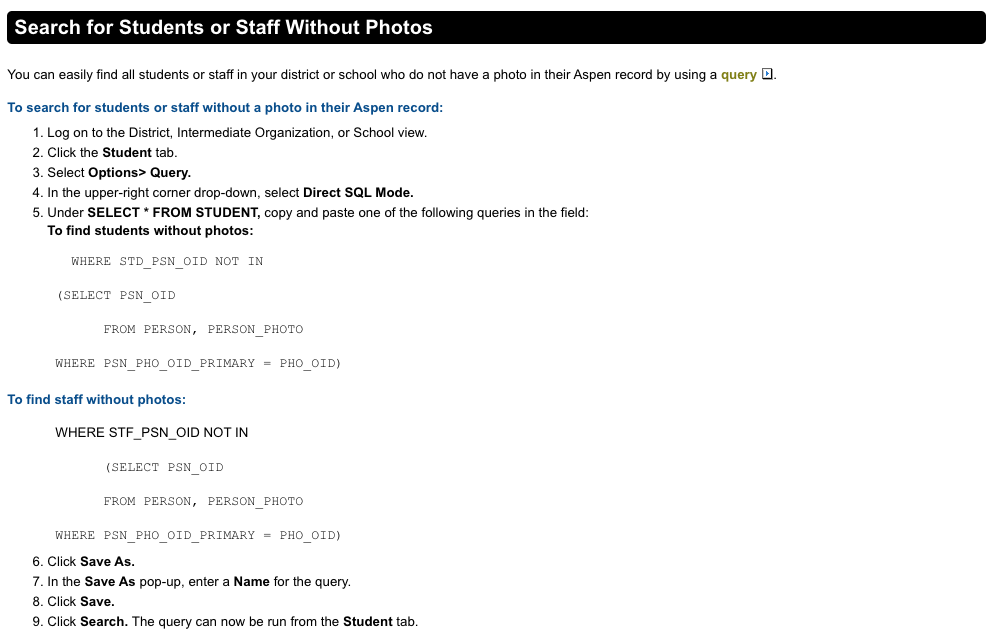DODEA Admin System – School Photo Imports
Dodea Schools Admin System (Importing Photos).
https://ma-beverly.myfollett.com/aspen/help/Content/Help_Center/Aspen_Main.htm
Follett – Aspen
- Photos must be exported from GP using the Student ID number.
- Photos from each Class must then be compressed and then that Zip Folder should be loaded to Aspen using the SIS – Student ID import tag.
- Once Photos are imported, we are not sure where they go currently.
https://ma-beverly.myfollett.com/aspen/help/Content/Student_Information/Import_Student_Photos.htm
Where to find photos once they are loaded into Aspen
Here’s how you can see the student’s photo to ensure they have been uploaded:
- First click on the Student’s profile, the default tab shows Form 600.
- Click the drop down menu on the right hand side, select Default Template.
- New tabs will be shown at the top, then select photo. If uploaded correctly, the photo will show here.
Images below for reference: